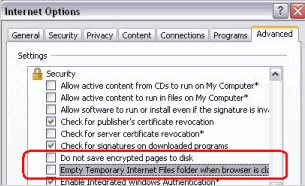![]() How do you close Isabel 6 safely?
How do you close Isabel 6 safely?
|
Call to action Your practical experience with Isabel 6 is very useful to other Isabel 6 users. Send us your tips for an efficient use of Isabel 6. Your question or recommendation could be published here next month. |
|
|
Isabel 6 is now ready for Windows 7
 Have you noticed the new features in your Isabel 6 since the beginning of December? A quick overview: Isabel 6 is now ready for Windows 7 and compliant with the new European directive on payment services. The welcome page of Isabel 6 has been updated to offer a clearer and more user-friendly view of the information.
Have you noticed the new features in your Isabel 6 since the beginning of December? A quick overview: Isabel 6 is now ready for Windows 7 and compliant with the new European directive on payment services. The welcome page of Isabel 6 has been updated to offer a clearer and more user-friendly view of the information.
In making these adjustments, our aim is to make the day-to-day management of your finances even more efficient and to your liking.
| Discover the new features in Isabel 6 from 7 December (PDF) |
How do you close Isabel 6 safely?
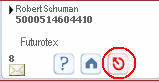 Do not close Isabel 6 by using the cross in the upper right-hand corner of your Internet Explorer browser.
Do not close Isabel 6 by using the cross in the upper right-hand corner of your Internet Explorer browser.
To close Isabel 6 safely, click on the relevant red icon. This way you will ensure that all of your transactions are processed in an appropriate and safe manner. Do not forget to remove your Isabel card from the card reader.
Make Isabel 6 faster
To ensure Isabel 6 performs as its best for you, we recommend you to uncheck the following boxes in your Internet Explorer browser:
- Do not save encrypted pages to disk
- Empty Temporary Internet Files folder when browser is closed.
Otherwise each time you log on to Isabel 6, your browser will load all of the icons from the Isabel 6 application, which will take more time.
| How do you set your browser for optimum performance in Isabel 6? |
| Unsubscribe | Disclaimer |